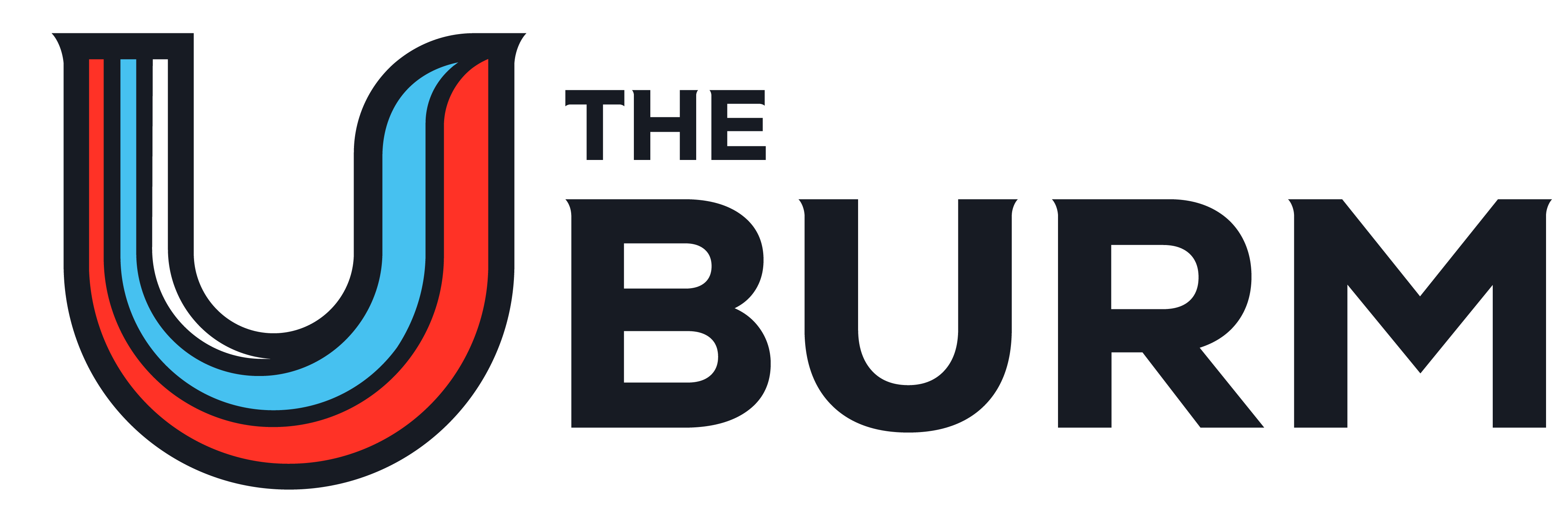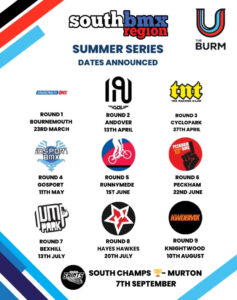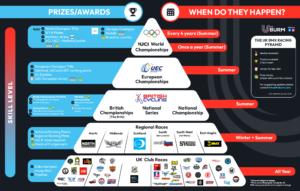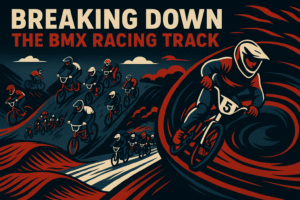In the world of BMX racing, staying organised and informed is crucial, whether you’re preparing for your next training session or gearing up for race day. That’s where our.sqorz.com comes in. This powerful, free-to-use platform is designed to give riders, coaches, and parents real-time access to race data, schedules, and results. But beyond race day, it can be a valuable tool for improving your training sessions too.
Here’s how to make the most of it.
🔧 What is Sqorz?
Sqorz is an event management and live scoring system designed for BMX and other cycling events. It was adopted by British Cycling for national BMX races to provide an improved experience with instant results, live timing data, and up-to-date series standings available on the spot. In practical terms, Sqorz replaces traditional paper moto boards and result sheets with a mobile app interface.
UK BMX clubs, regional series, and national events widely use Sqorz to post race information. For example, instead of crowding around a printed moto sheet, riders and families can check the app to see which race and gate they’re in – essentially putting the moto board on your smartphone. Once racing begins, you can see each race’s finishing order and even lap times immediately after the race.
Most BMX events in the UK are now run with Sqorz, meaning all your race details and results are accessible through the app. By setting up the Our Sqorz app on your phone, you can view your race schedule, live results, and even your club, regional, and national series standings in one place.
Best of all, you don’t need to download an app. Just open a browser and head to our.sqorz.com.
Finding and Installing the Sqorz App (Android & iOS)
Unlike typical apps, Sqorz’s mobile app is a web-based app. You don’t get it from the App Store or Google Play; instead, you access it through your mobile web browser and optionally save it to your home screen for quick access.
Follow the steps below for your device:
On iPhone (iOS)
-
-
-
Open Safari and navigate to our.sqorz.com (the “Our Sqorz” web app)
-
Tap the Share button (the square icon with an up arrow) in Safari’s toolbar.
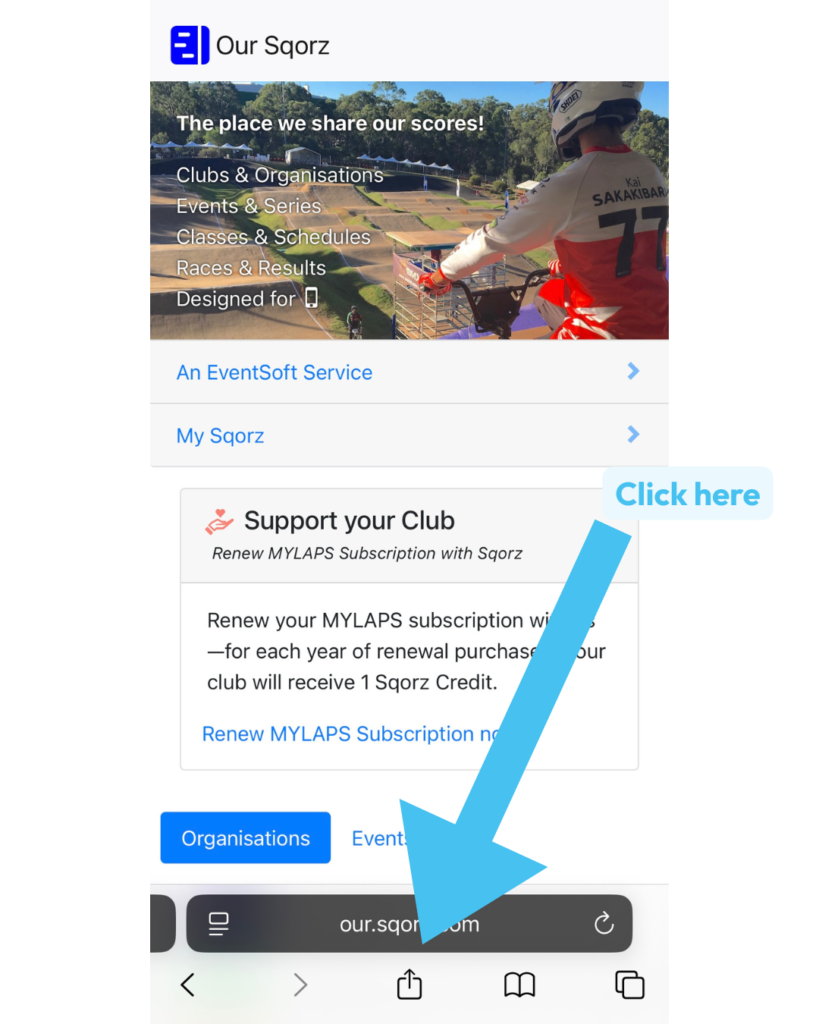
-
In the share menu, scroll down and tap “Add to Home Screen.”
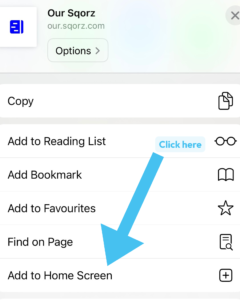
-
-
Confirm by tapping Add. A new icon for Our Sqorz will appear on your home screen, just like a regular app. (Screenshot 1 shows the Safari menu on iPhone with the “Add to Home Screen” option.)
-
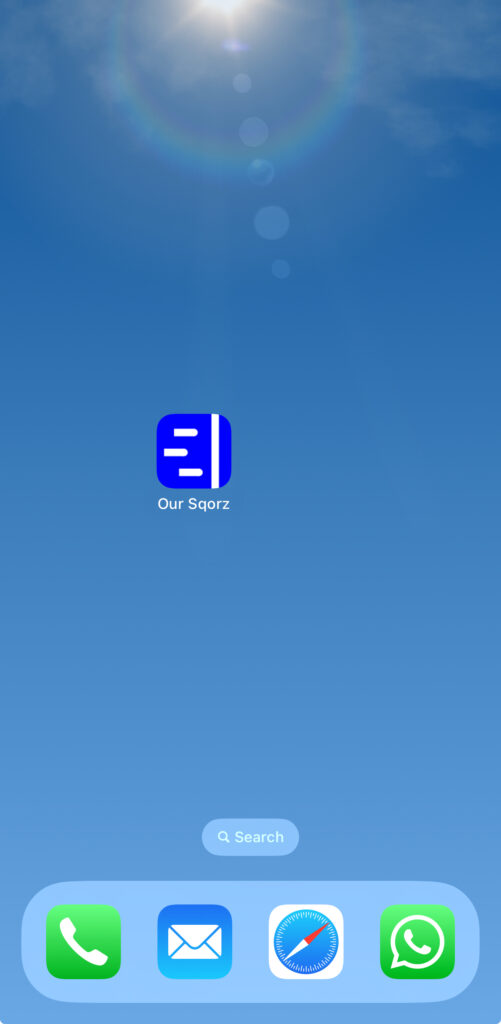
Your iPhone now has the Sqorz app installed. You can tap the Our Sqorz icon anytime to launch the app directly, even in full-screen mode like a native app.
On Android
-
Open Chrome (or your preferred mobile browser) and go to our.sqorz.com. If a region selection appears, choose United Kingdom or your relevant region.
-
Tap the Menu button (the three dots in the upper-right corner of Chrome).
-
Select “Add to Home Screen” (in some browsers this may appear as “Install App”).
-
Confirm the name (e.g. “Our Sqorz”) and tap Add. Chrome will add the Sqorz shortcut icon to your device’s home screen or app drawer.
🏁 Using Sqorz on Race Day and Registation
When you get to the track, you can use Sqorz to make sure you are registered and your entry information is correct, it is worth checking these details before you leave the house.
Burm Tip: If you are at most club races, a regional or national race it is mandatory you have a transponder, you can read a guide here on what a transponder is and how to use them. Sqorz uses data from transponders to provide results, race times and schedules for riders.
Don’t worry if you don’t have one, most events and clubs have spares you can rent, check with your local club or event details.
Here’s how to use Sqorz effectively on the day of an event:
1. Find Your Event
Once on Sqorz find your race class:
-
First go to the country of the race (e.g. scroll down to UK)
.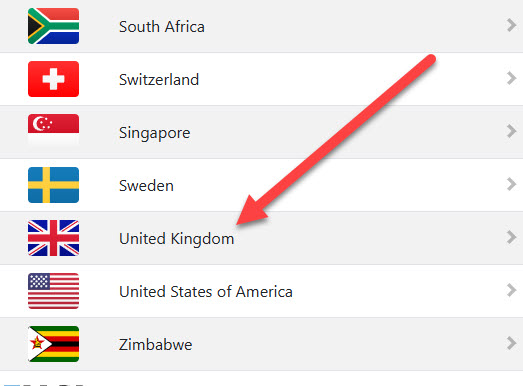
-
Find the club or organizer running the event. (e.g. Bristol Jets BMX Club or BC )

- Find the age group or class you or your child is racing in (e.g. Male 9’s)
- Find your rider profile in the list or riders
- Make sure you are registered! Look for the double tick on the rider profile, this means that you are registered and your transponder has been seen on track.
- Important: When you arrive at the track and you check Sqorz, you will likely see this:
“Registered ✅ Transponder ❌” This means you haven’t been around the track yet. Make sure you line up on a practice gate and then finish just one lap.
This will allow for the system to register your transponder and make sure its working.When you do this once and cross the finish line, this should change to
“Registered ✅ Transponder ✅” 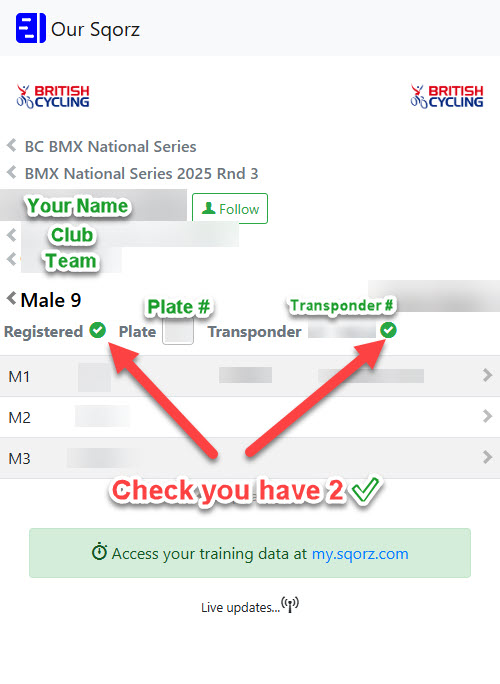 If you arrive at track and see “Registered ❌ Transponder ❌” there may be an issue with your registration, see the registration desk straight away so they can resolve any issues.If there are any issues just see an official and they can help.
If you arrive at track and see “Registered ❌ Transponder ❌” there may be an issue with your registration, see the registration desk straight away so they can resolve any issues.If there are any issues just see an official and they can help.- Make sure your plate number is correct, and matches the bike you are riding on, if there is something wrong, go and see the registration desk and they can help make changes if required.
- Follow yourself or any of your friends and club members for easy access later! If you follow them once and you are using the app, you will only ever need to do this once and you will always have them in your riders list.
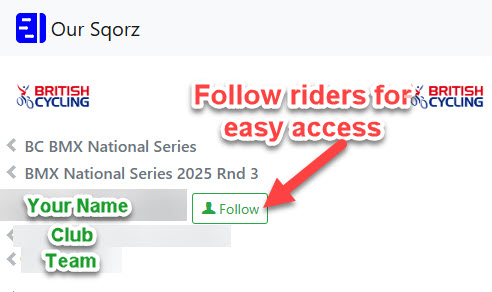
- That’s it, now you are ready to race!
2. Finding which race you are in
Once registration closes and the organizers work their magic, the moto draw is created — and that’s when things get real! Shortly after, Sqorz will publish the moto sheets (your race schedule) in the app. This usually happens just before racing kicks off. For example, at a typical regional race, motos might be drawn around 12:45 pm, right after sign-ups close.
The moto sheets show you which races you’re in and your gate assignments for each round — so they’re your go-to guide for the day.
Here’s how to read and navigate them like a pro:
-
Find the Moto Listing: For the easiest view go to your “riders tab” for your followed riders on the event, otherwise go to the class section in the event. You’ll see a table or list for each moto round.
-
Identify Your Race Numbers and Gates: Look for your name (or your rider’s name) in the list. The table will show something like:

What do these numbers mean?
In Moto 2 (M2) you have been assigned 46:6, let’s break down what these numbers mean:
-
Race Number = 46
This tells you which race you’re in. Keep an ear on the commentator or watch the screen on Sqorz. If race 36 has just hit the track, it’s your cue to start moving! A good rule of thumb: head to the pens (that’s the area behind the gates) about 10 races before yours to get lined up and ready to roll. -
Pen Number = 6
Time for a little BMX maths! To figure out your pen number, just chop off the first digit (or digits) from your race number. So, if you’re in race 46, drop the “4” — that puts you in Pen 6.
If you’re in race 124, remove the “12” and you’re in Pen 4 again. Simple, right? -
Gate Number = :6
That last number after the colon is your gate number, where you’ll be starting your race from at the top of the hill. When you get there, look for the number marked on the floor and line yourself up. Not sure where to go? Just ask the gate official, they’ve got your back.
-
- Finals = Finals will be a little different, it will appear like this F11:3👉 in Sqorz.
This is where it gets exciting, in the final, you get to choose your gate number based on how well you’ve done in the previous rounds and qualifiers! The Race Number and Pen Number from the guide above still apply, but now there’s an extra twist: the number after the colon shows your gate pick order. The lower the number, the earlier you get to choose — and trust us, early picks can give you a serious edge!
-
Check All Rounds: Scroll sideways or navigate through the rounds to see each moto. Ensure you note all your race numbers. This is your personalised race program for the motos.
Using the moto sheet on Sqorz means you no longer need to find your name on a printed sheet at the track – it’s all in your phone. As one club puts it, modern technology “puts all the information on your smartphone via an app” rather than printing lots of sheets. Once you have your race numbers from the app, give yourself plenty of time to get to staging when your races are approaching (big races run quickly – often two motos on track at once, so stay alert!).
3. Follow Live Results
Live Timing and Race Updates
One of the best features of Sqorz is the live updating of results. As racing progresses, the app will update each race’s outcome, often within seconds of a moto finishing. Here’s how to follow live results and timing:
-
Live race results: When a race is completed, its results will appear in the app. You might see this in a “Results” or “Live” section, or the moto sheet itself may populate with finishing positions and times. For example, once Moto 1 of your class is run, the app will list the finish order (1st through 8th) and the time for each rider if electronic timing is used. This happens immediately, so you can refresh or watch the app for updates instead of waiting for an announcer.
-
Lap times and splits: Many UK BMX Racing events now use transponders on bikes, enabling lap timing. If transponders are in use, Sqorz will display each rider’s time. At national-level events (and some regional ones), you might even see split times for different sections of the track (for example, time to the bottom of the start hill, to the holeshot, and finish time) – this gives insight into rider performance on each part of the track. All of this appears under the race results in the app.
-
Navigating results: You can view results by moto or by class. If you tap on a specific race number, it may show the results of that race. Alternatively, viewing the class and looking at “Moto 1 Results” (then Moto 2, etc.) is a way to see each round’s outcomes. There might also be a “Done” or “Finals” tab showing the final results once all rounds and finals are completed. Explore the event page to find these labels.
-
Following multiple races: If you’re interested in more than one class (say you have two children racing in different age groups), you can follow riders so you only have to go to one screen to follow them. Just go to the event, find the rider then click follow.
Some events even show lap times if transponders are used.
🧠 Using Sqorz for Training
Sqorz isn’t just for race day. Coaches and riders can use the data to guide training goals.
1. Track Progress Over Time
If your rider has raced at multiple events that use Sqorz, you can:
-
Search for their transponder number and view historical results
-
Compare lap times, and consistency
This helps highlight areas for improvement—e.g., fast out of the gate but fading by the final straight.
2. Analyse Gate Draws & Opponents
Review old moto sheets to see:
-
How riders performed from different gates
-
How they fared against certain competitors
This can shape training sessions to focus on reaction time, lane strategies, or battling in the pack.
📱 Pro Tips for Riders & Parents
-
Create a shortcut: Add the Sqorz site to your home screen for quick access on race day.
-
Check for double tick at events: Make sure you are registered and your transponder has been recognised on race day, if there isn’t two ticks, check with registration.
-
Check early and often: Updates can happen quickly, especially if there’s a redraw or delay.
🚀 Coaches: Get Even More From Sqorz
For coaches managing multiple riders:
-
Keep a list of your riders’ past performances using Sqorz data
-
Use it for post-race debriefs and feedback
-
Highlight development areas to parents using real data
You can even show parents how to access and interpret results so they stay engaged in the process.
Summary
Our.Sqorz.com is more than just a race results tool—it’s a free, flexible platform that helps riders, parents, and coaches stay in control on race day and continuously improve during training.
So next time you’re at the track, whether it’s race day hype or midweek grind, open up Sqorz and let data drive your performance forward.
-
Burm Tip: If you are looking for an event, you can use our calendar here.
Note: This article is not an endorsement of or from Sqorz / Eventsoft and is for educational use.